Top 20 Acuity Scheduling Tips!
Scroll down to access and get started!

Book a Session with an Acuity Certified Expert
As an Acuity Certified Expert, I specialize in helping you set up and optimize your online booking system using Acuity Scheduling. By working with me, you'll ensure your scheduling is seamless, professional, and tailored to your needs.
Acuity Scheduling Tips
To get started review the questions below and then click on the plus "+" sign on the
right to expand and read the answer.
Welcome! If you're just starting to use Acuity Scheduling as your online scheduling program. Congratulations!
An important part of your marketing strategy is using a powerful Call to Action button that motivates people to book an appointment with you.
When people go to your website or on a landing page, and your prospect is looking to connect with you, BOOK NOW or Schedule an Appointment is fine, but studies have shown that a benefit-focus call to action will have a higher conversion rate.
Screenshot before changing the Acuity Booking link Call to Action button.
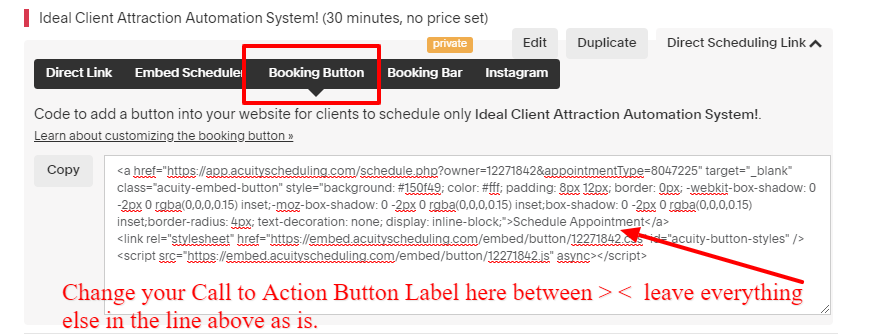
Here is an example of a Call to Action Button after the change.

Below are some great Call to Action labels you can use in your business.
1). Discover How to Eat Right (a nutritionist)
2). I’m ready to see results (Business Coach)
3). While Supplies Last (Selling of a product)
4). Rescue your plants today (Gardening expert)
5). Discover the Difference (Business Coach)
6). View Demo (Demonstration of a product)
In Acuity, you can customize your scheduling buttons as often as you want and update them on your website or landing page.
As you go through the 20 Acuity tips, don’t hesitate to contact me via email at Janice@JaniceHurlburt.com or click here to book a 20-minute "Let's Talk" about Acuity Scheduling and Simple Funnels.
Bringing you fair winds and following seas,
Janice Hurlburt
Acuity Scheduling has made recent some changes with their dashboard. look!
The old style had their dashboard directory with the following main menu tab on the left side of the webpage:
1. Appointments
2. Client’s Scheduling Page
3. Business Settings
4. My Account
AS of July 2019, Acuity has changed the dashboard. See screenshot below, it is 10 times easier to navigate
Excellent! Accepting payments in your Acuity Account is Awesome!
You have several payment options for each appointment types.
Payment Requirements
• Require full payment: With this option, clients must pay in full when booking an appointment.
• Require a deposit $: This allows clients to pay the full or fixed price for a deposit.
• Require a deposit %: This allows clients to either pay the full price or a percentage of the price as a deposit.
When “Require a Deposit” is selected, you can also allow clients to pay the full price up front by checking the “Also give clients the option to pay the full amount in advance” button.
If unchecked, clients will only be able to pay the deposit price when booking an appointment.
If you add blocked time off in your Google, Outlook or iCloud calendar that is double synced with Acuity's calendar, clients will not be able to schedule with you during that blocked time from your Client's Scheduling Page.
Any appointments scheduled prior to blocking off time will remain on your calendar unless you manually cancel or reschedule those appointments.
You can manually override blocked time and schedule an appointment on the client's behalf from the admin side of your account.
An appointment package is used when you have a set number of appointments for a fixed price.
A package is something that you can offer to clients; that package, when purchased, will give the client a code that is redeemable for any number of appointment types or even a total number of minutes.
For example, if you sell a package of 3 appointments for $500, the client will receive a code to redeem the 3 appointments. Acuity automatically tracks the appointment balance.
An Appointment is a one-time service you offer. Each appointment type has a fixed duration and price.
For example, "Consultation (60 min) $75)." If one session has a different duration or price, it would need to be set up as another appointment type. "Consultation (90 min) $150)."
A Class is a single appointment type offered repeatedly at explicit times; think "Yoga Class (60 min)" for the next 8 Mondays at 7:00 pm. A Class cannot include multiple appointment types.
• Acuity will not automatically charge clients for the remainder of their appointment. The remainder will have to be paid manually by the client, or charged manually as the admin inside Acuity's account.
• For the client to pay the remainder of their balance, they’ll need to select “Change/Cancel Appointment” in their confirmation or reminder emails. This will bring them to a confirmation page with a button that allows them to pay the remainder.
• As the admin, you can charge the remaining balance by clicking on the client's appointment from your calendar view, followed by the “Make a Payment” link. From there, you can manually charge the client’s appointment balance.
• *When using PayPal as your processor, any additional payments would need to occur outside of Acuity. Clients and admin will be able to pay the remaining appointment balance only when using Stripe, Square, Braintree, or Authorize.net.
Good News! Users with Growing Business or a Powerhouse plan have the ability to add up to 6 follow-up emails after each appointment.
Emerging Entrepreneurs can send one email after each appointment.
Examples of follow-up email marketing ideas.
- Send a thank you email and include your freebie (PDF) download link as a token of appreciation and to share your expertise.
- Sending clients a survey after the appointment is complete.
- Send follow-up emails only if the client has not booked another appointment.
- Ask for a Google Review and post a review link to your "Google My Business" account.Integrating your Acuity Scheduling account with your
Google My Business page is a cinch! Just copy your Scheduling Page Link in Acuity, and add it to your "Google My Business" listing.
You have several locations where you can grab a direct scheduling page.
Go to Acuity dashboard --> Appointments --->Scheduling Page Link
Click on the dropdown menu to expand. All of your appointment type, category or calendar will be visible in one place so you can quickly select the direct link you need.
See screenshot below
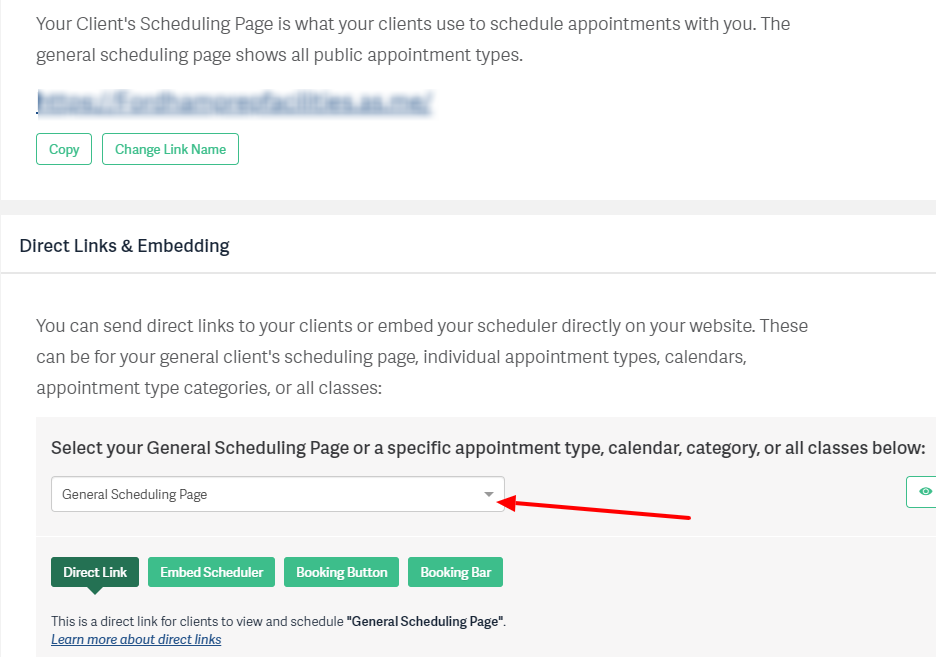
OR go to your Appointment type to grab a direct link, see screenshot below for locations.
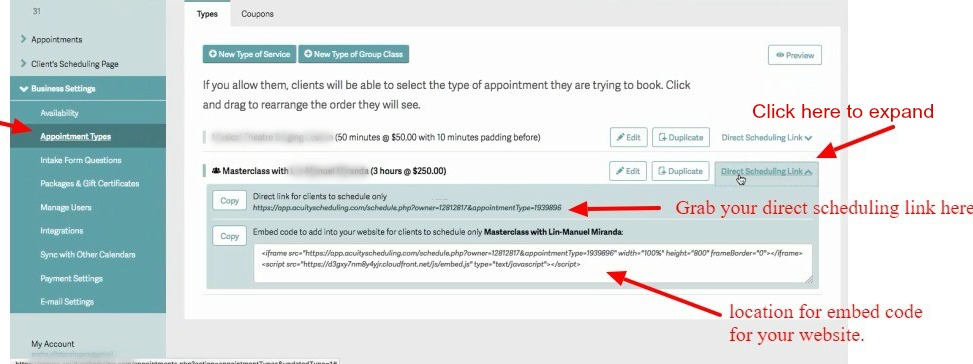
Yes! Setting up coupons in Acuity Scheduling is easy to do and fun to offer specials during the holidays or birthdays. See screenshot below for a visual instruction on how to set up coupons.

There are two ways that you can control the availability that your clients see to help give the appearance that you are in high demand and/or to maximize your day and prevent unnecessary gaps between appointments.
Both of these features are under your scheduling limits.
This feature is great if you have a wide open availability but want to appear more booked or busy with your clients than you currently are.
You will still see your entire availability on the admin side of your calendar, but your clients will only see a percentage of the time slots you have allowed, depending on what percentage you choose to hide.
I recommend using this if you have 30-minute appointment slots and not go over 20%.

What you need:
- The latest version of Instagram
- An Instagram business profile
- An Acuity Client Scheduling Page address that includes "acuityscheduling.com."
How to set it up:
- Log into Instagram on your mobile device.
- Tap Edit Profile
- Select Business Information, then Contact Options
- Tap Add an Action Button
- Select Acuity Scheduling
- Enter your Scheduling Page address.
YES! It is a techy process, but if you're game to give it a whirl click on the link here to follow the step by step process.
Acuity integrates with Convertkit, Constant Contact, Get Response, Ontraport, Aweber, ActiveCampaign and Infusionsoft.
If setting up the integrations between your CRM and Acuity is something you would rather delegate. I am happy to set this up, shoot me an email at Janice@janicehurlburt.com.
You can ban clients from booking appointments. Banning a client disables them from scheduling an appointment online. You can send a customized email that politely states. Sorry, our calendar is full or not taking on any more projects or clients this month.
Ideally you want to create a customized message. Otherwise, Acuity will automatically send a message "You are not permitted to schedule appointments online."
To ban a client:
- In the dashboard --> Go to Appointments --> Client List.
- Click on the client's name to bring up their client record.
- Click the Ban button at the top of the record.
Good News! If you're a coach or have an online coaching program you can integrate Acuity with the following platforms:
- Zoom.us
- Go to Meeting
- Join.me
How cool is that! You can reward your customers or clients for referring people to you. There are a few different ways through Acuity.
Create Custom Intake Forms
The simplest way to start tracking referrals is to create a new custom intake form to ask clients who referred them when they schedule an appointment.
Responses will appear in their appointment details, or you can see a summary of referrals through the Intake Forms Report.
To reward clients who bring in referrals you can create new coupon codes and distribute them so they can use them for their next appointment.
Using Referral Candy (https://www.referralcandy.com/how-it-works/)
Referral Candy can be integrated with your account to automate referral tracking, asking customers to recommend your business in exchange for rewards.
Sign up and go through the setup process at ReferralCandy.com. Make sure the store URL entered is your Acuity scheduling page URL. If your scheduler is embedded on your website, use the web page URL in which the scheduler is embedded.
The cost is $59 per month. If you make one sale a month for $500, then Candy referral is worth it.
Did you know you can use Acuity Scheduling to set up subscriptions, recurring billings and payment plans with your clients?
Nice! Acuity has this feature available with their growing plan. Reduce your admin time and get paid automatically.
If you're interested in getting this set up quickly, please send me an email at Janice@JaniceHurlburt.com.
Add-ons are a clever way to add more services to your booking appointments and increase your revenues.
For example, I have an "Ideal Starter" package for setting up a basic Acuity account. If a client would like to add Zoom integration to the cost of my package.
They simply check the box next to $30 Zoom Integration and the amount is added to the total cost of the package.
See more examples below that you can use for add-ons:
Cleaning service add-on is window cleaning
The massage therapist add-on is a bonus foot massage
Nutritionist add-on is a personalized weekly menu
Social Media Manager add-on is 10 extra quote images
Wedding Planner add-on flowers or a photographer
To create an Add-on, go to --> Appointment Types and choose
the add-on tab at the top.
Getting ready for the tax season can be a chore. "Planning to file your business taxes" using the report section of Acuity.
Go to Appointments --> Reports.
Acuity has available a revenue report within your account. Reports can be found under Appointments --> Reports.
The revenue report will include revenue from appointments that occur during the timeframe you select and packages that are purchased during the timeframe. You will need to check directly with the payment processors (Stripe, PayPal, Square, Braintree for the exact amounts paid in credit card processing fees.
If you choose Custom Date Range and select the checkbox Show appointments that were scheduled during these dates, instead of when it occurs, the revenue report will show income from appointments that were booked and packages that were purchased during that time period, regardless of when the appointments actually took place.
"Planning to file your business taxes" using the report section of Acuity. Go to Appointments --> Reports.
Setting up your calendar and appointments while traveling abroad can be a complex process for you and your clients.
How can you avoid this time zone confusion?
The simplest and best way to handle this is to upgrade your Acuity plan for the Powerhouse Player Plan during the month (s) you are traveling.
The Powerhouse Player plan has the ability for you to set up a calendar specifically in the time zone you will be while traveling. Share your direct scheduling link from this calendar with your clients. When you return from your trip switch back to your main calendar and downgrade your plan.
Keeping track of you package orders in Acuity just got easier!
On the dashboard, go to --> Business settings --> Packages & Gift Certificates and at the top of the page click on "View Orders" tab.
You can also check the client's history at --->Appointments --> Client List.
Clients can track the balance of their package by viewing the confirmation page of the last appointment booked with the package.
For clients who want their customers to register for an account, include a message like below.
"For ease of booking future appointments, we encourage you to register for an account. This will allow you to see your scheduled appointments, package balance, and pre-fill intake forms. If you have any questions, please don't hesitate to reach out."
Hear what one client has to say...
"Janice helped me get right to the key elements in Acuity that made it work perfectly for my varying appointment needs. The forms we built are providing excellent feedback and clarity for all my discovery call appointments. No hassle, fun, and easy. I highly recommend that if you want to streamline your flow for appointments, you reach out to Janice to help you and your team get started. Believe me, you'll save a ton of time and money by using Janice to set up everything perfectly the first time."

Lars Gustafsson
Founder: UEXL.org ~ UEXL Institute
Founder: bodymindinstitute.com ~ BodyMind Institute
Grow Your Business Using One Simple Landing Page.
CLICK the button below to learn more about
"Ideal Client Automation System"
About Janice Hurlburt Online Management
 I help coaches and entrepreneurs shine their expertise online, by making the process of building their online visibility fun, stress-free, and ready-for-success.
I help coaches and entrepreneurs shine their expertise online, by making the process of building their online visibility fun, stress-free, and ready-for-success.
I’ll give you the platform you need to shine like the north star and get your expertise and efforts noticed. When you make me your partner in online management, I become the cartographer of your journey, helping you map your success and get you to the finish line. Sail ON Now, we're on to succeed!
"The only way to set a new course is to weigh anchor and sail on" ~Janice Hurlburt
COPYRIGHT © 2024 | ALL RIGHTS RESERVED | PRIVACY POLICY | DISCLAIMER | TERMS AND CONDITIONS | CONTACT

